FritzBox Integration
Setup for Fritz!OS 7.20 and higher
Quick guideDetailed guide
Attention!Activation in Austria and Switzerland
Add more numbers and log in with tellows
Expand blacklistRegister and secure benefits
Setup for Fritz!OS 7.19 and lower
Instructions for manual import of the blocking listsHelp and Support
FAQ / Frequently Asked QuestionsSupport
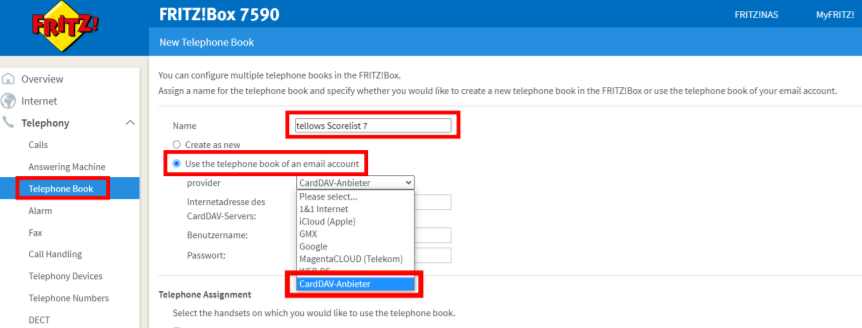
Instructions for setting up Do Not Disturb in other languages:
Your advantages
With tellows call protection you can immediately identify dubious phone numbers or unwanted advertising calls. By importing the phone numbers, the FritzBox recognizes unwanted callers who are known to the tellows community as soon as they ring. You can choose whether you want to show incoming calls on the display, silence them or block them! The tellows score helps you assess the seriousness. The higher the score, the more dangerous the number. Reminder service: We will remind you by email so that your license does not expire unnoticed.Quickstart Guide
These instructions are suitable for Fritzboxes with Fritz!OS 7.20 or higher.- Select “Create new phone book” (in the Telephony / Phone book tab).
- Select “Use the phone book of an online provider”.
- Select “CardDAV provider”.
- Enter the “Internet address of the CardDAV server” with the following URL: https://dav.tellows.de/score/7/
- Enter “Username” tellowsfritz
- Enter your API key from the download PDF in “Password”.
- Then repeat the steps and create the second phone book with URL https://dav.tellows.de/score/8-9/
- Optionally: Activate call barring for incoming calls from the phone books
To activate in Austria, please replace .de of the server URLs from steps 4 and 7 with .at. For activation in Switzerland, please replace .de of the server URLs from steps 4 and 7 with .ch All information about setting up the Fritzbox can be found in the following video (please activate subtitles)
Detailed instructions
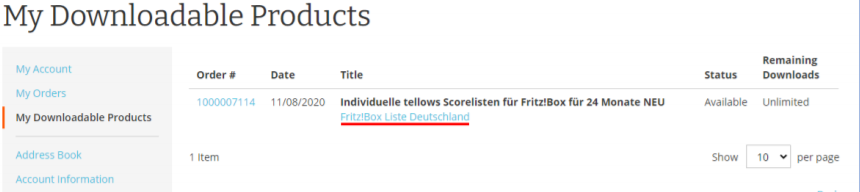
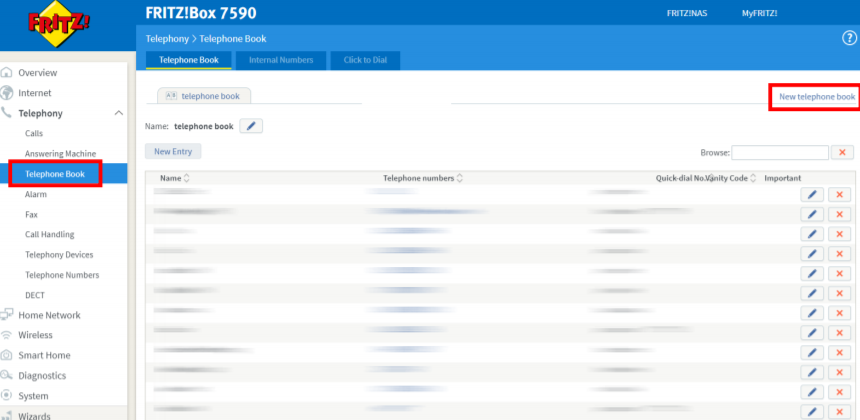 Enter a name for the new phone book. Now select “Use the phone book of an online provider” and click on
“CardDAV provider”.
Enter a name for the new phone book. Now select “Use the phone book of an online provider” and click on
“CardDAV provider”.
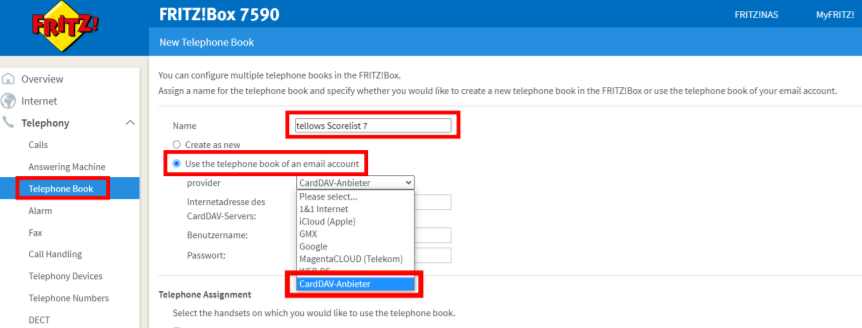
Score 7 (800 entries): https://dav.tellows.de/score/7/ Score 8 and 9 (800 entries): https://dav.tellows.de/score/8-9/
Score 7- 9 (1500 entries - not supported by all devices): https://dav.tellows.de/score/7-9/
If you have purchased the Do Not Disturb license for another country, please replace the .deaccording to the server URL: Austria: .at Switzerland: .ch Italy: .it Great Britain: .co.uk Username
Use “tellowsfritz” as the username. Password
Enter your license code / API key (10 digits) from the download PDF of your shop account here.
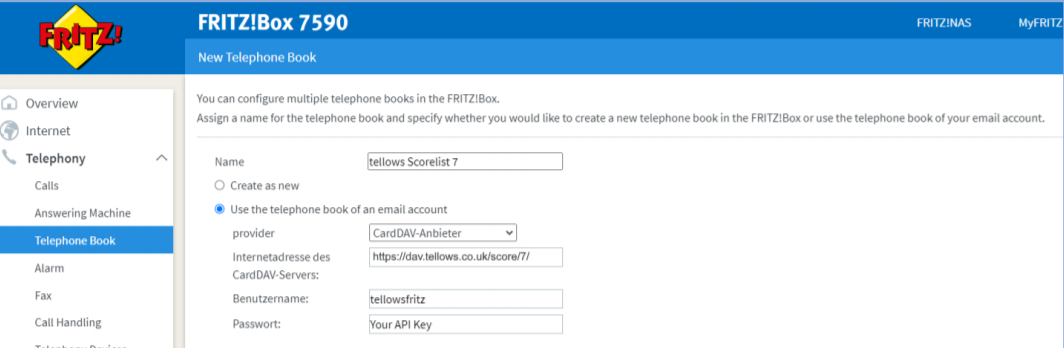 After saving, the phone book is created. This process can take several minutes. The data is linked from
the tellows server to the FritzBox. You can find out how you can increase the number of entries per
phone book in the FAQsfurther down. The phone book is automatically
updated once a day (usually at night). The first entry in every tellows phone book is a note about the
validity of your license and the last update of the lists. Attention: The active phone book of a
FRITZ!Fon is used by default for storing contacts, but has nothing to do with recognizing calls. All
telephone books created in the FRITZ!Box are taken into account for identification in the FRITZ!Fon.
Further information about the update can be found here:
https://service.avm.de/help/de/FRITZ-Box-Fon-WLAN-7490/019/hilfe_howto_telefonbuch_sync
After saving, the phone book is created. This process can take several minutes. The data is linked from
the tellows server to the FritzBox. You can find out how you can increase the number of entries per
phone book in the FAQsfurther down. The phone book is automatically
updated once a day (usually at night). The first entry in every tellows phone book is a note about the
validity of your license and the last update of the lists. Attention: The active phone book of a
FRITZ!Fon is used by default for storing contacts, but has nothing to do with recognizing calls. All
telephone books created in the FRITZ!Box are taken into account for identification in the FRITZ!Fon.
Further information about the update can be found here:
https://service.avm.de/help/de/FRITZ-Box-Fon-WLAN-7490/019/hilfe_howto_telefonbuch_sync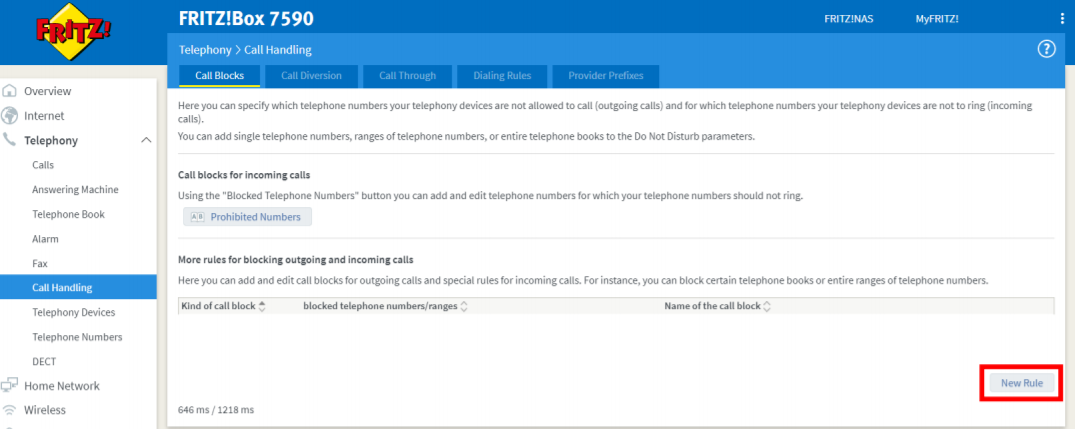 Select the “Phonebook” section.
Select the “Phonebook” section.
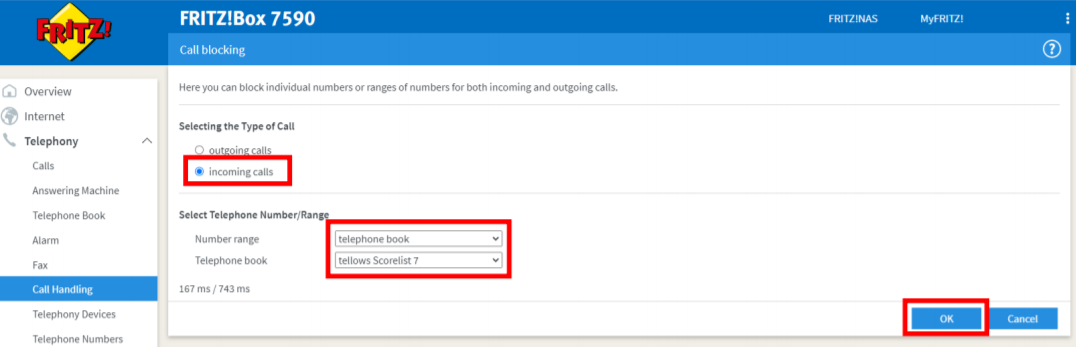 First, set up call blocking for tellows Score 7. To do this, select the phone book “tellows Score 7” or
your assigned name for the phone book.
First, set up call blocking for tellows Score 7. To do this, select the phone book “tellows Score 7” or
your assigned name for the phone book.
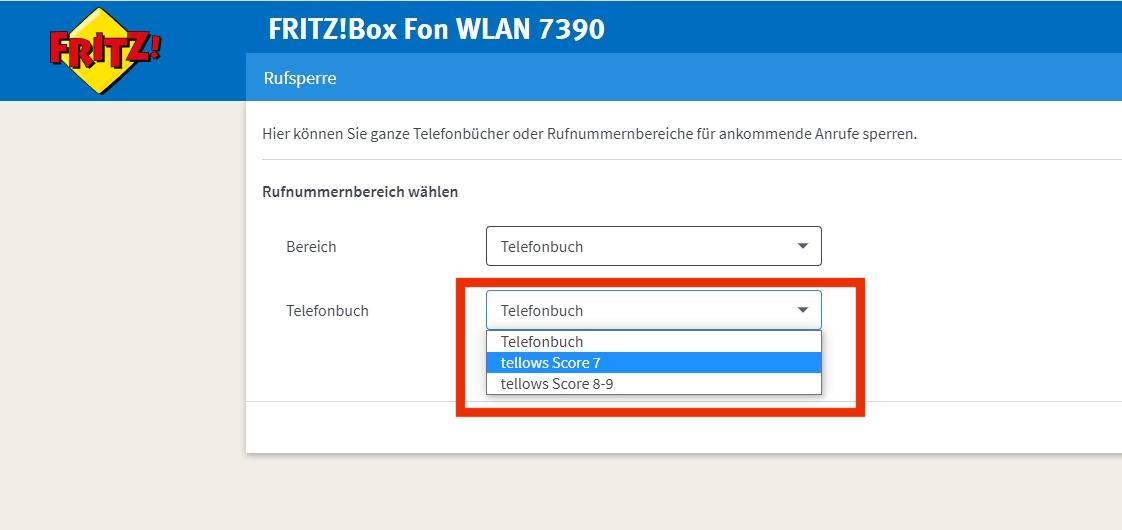 Then click “OK” to complete the process.
Then click “OK” to complete the process.
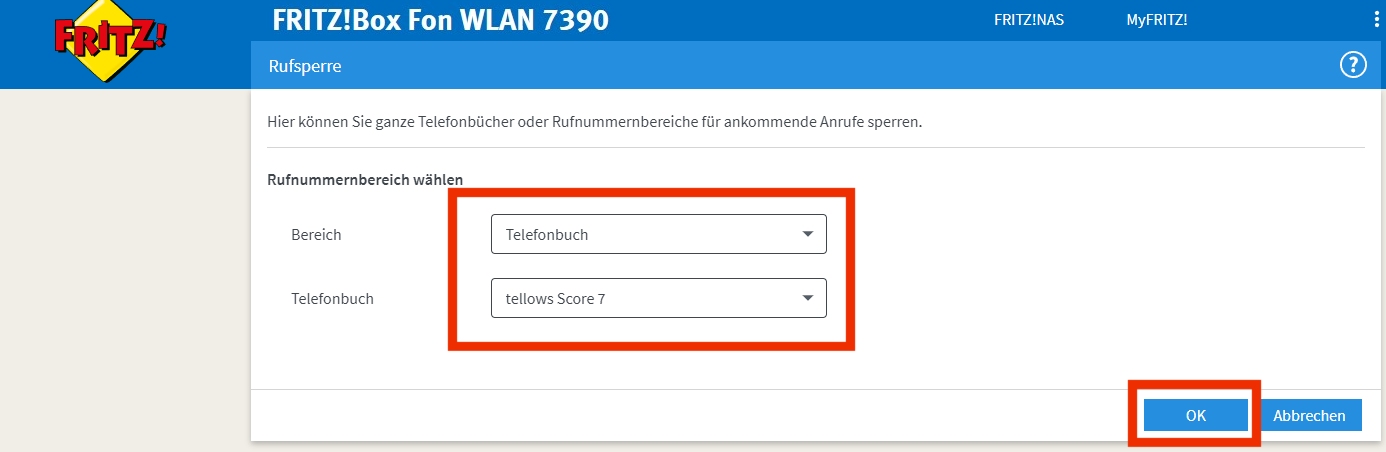 The call blocking has now been set up for the phone book with the blacklist of score 7.
The call blocking has now been set up for the phone book with the blacklist of score 7.
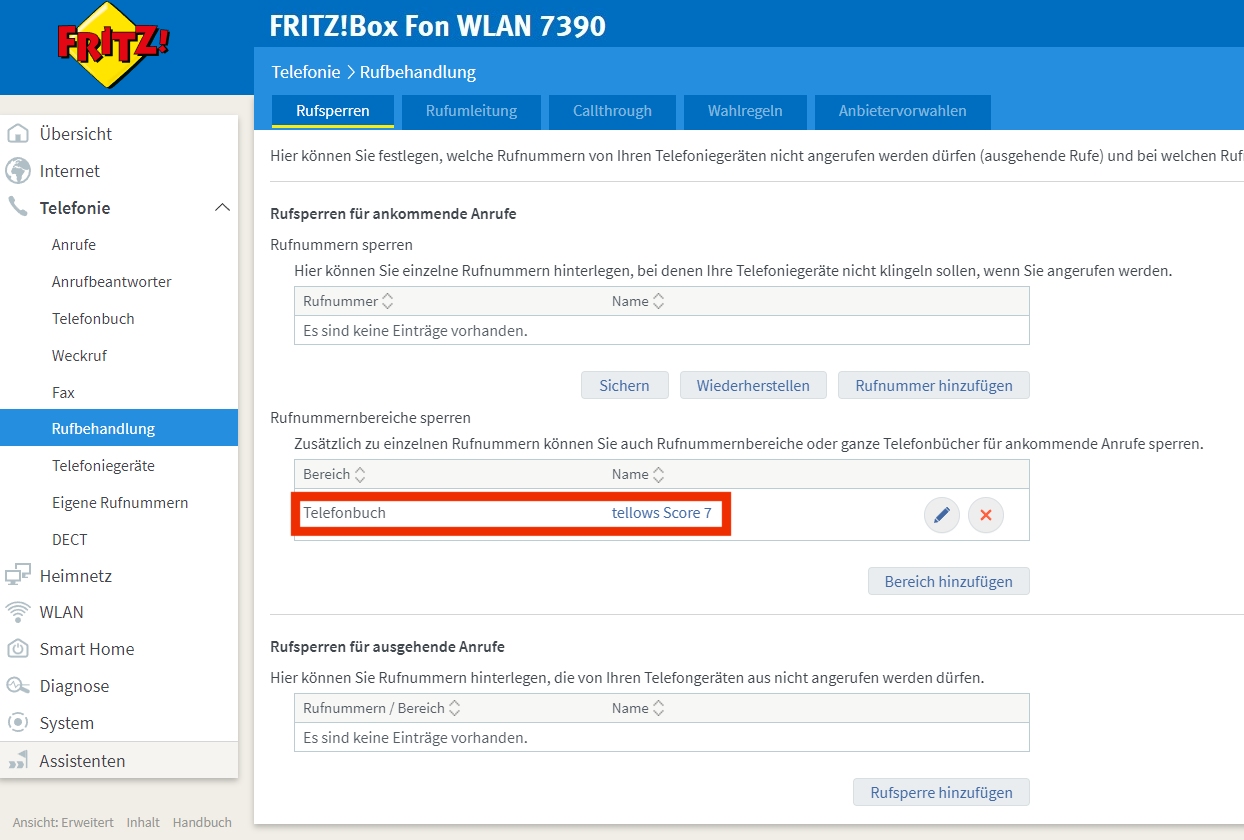 Repeat the process with the tellows phone book 8-9. Both lists will then be displayed in the call
blocking overview. Calls from numbers from these two lists will no longer go through. You will still see
blocked calls in the FRITZ!Box call overview. These are marked red. Attention: If you import the
blocking lists manually, you will have to set up the call blocking again when you import the blocking
lists again.
Repeat the process with the tellows phone book 8-9. Both lists will then be displayed in the call
blocking overview. Calls from numbers from these two lists will no longer go through. You will still see
blocked calls in the FRITZ!Box call overview. These are marked red. Attention: If you import the
blocking lists manually, you will have to set up the call blocking again when you import the blocking
lists again.
The links to blocking list 7 and blocking lists 8-9 can be obtained from our support team. Please contact us via email
or contact form with your license code. We will then provide you with the link immediately. If you click on the links, the blocked lists will be downloaded. If the download is not linked in your file, simply copy the link and paste it into your browser address bar. The most current block list is then automatically generated and downloaded. A manual increase in the entries per list is possible with the parameter&limitsize=1000 possible at the end of the URL (the number is variable). By default, 700 entries are created per list. However, we do not recommend increasing the amount as it could result in higher utilization of the FritzBox.
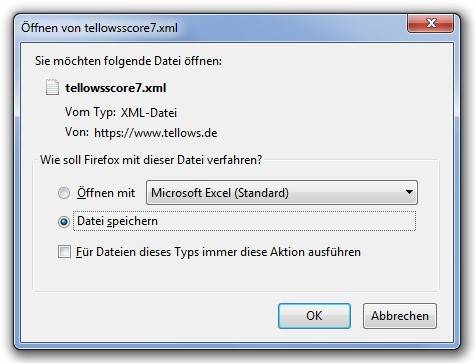 Note: In some browsers, clicking on the links leads to a warning. → The tellows blacklists will in no
way harm your computer. So you can download without any worries.
Import into the Fritzbox
Note: In some browsers, clicking on the links leads to a warning. → The tellows blacklists will in no
way harm your computer. So you can download without any worries.
Import into the FritzboxOpen the user interface of your FritzBox and select the Telephony menu item.
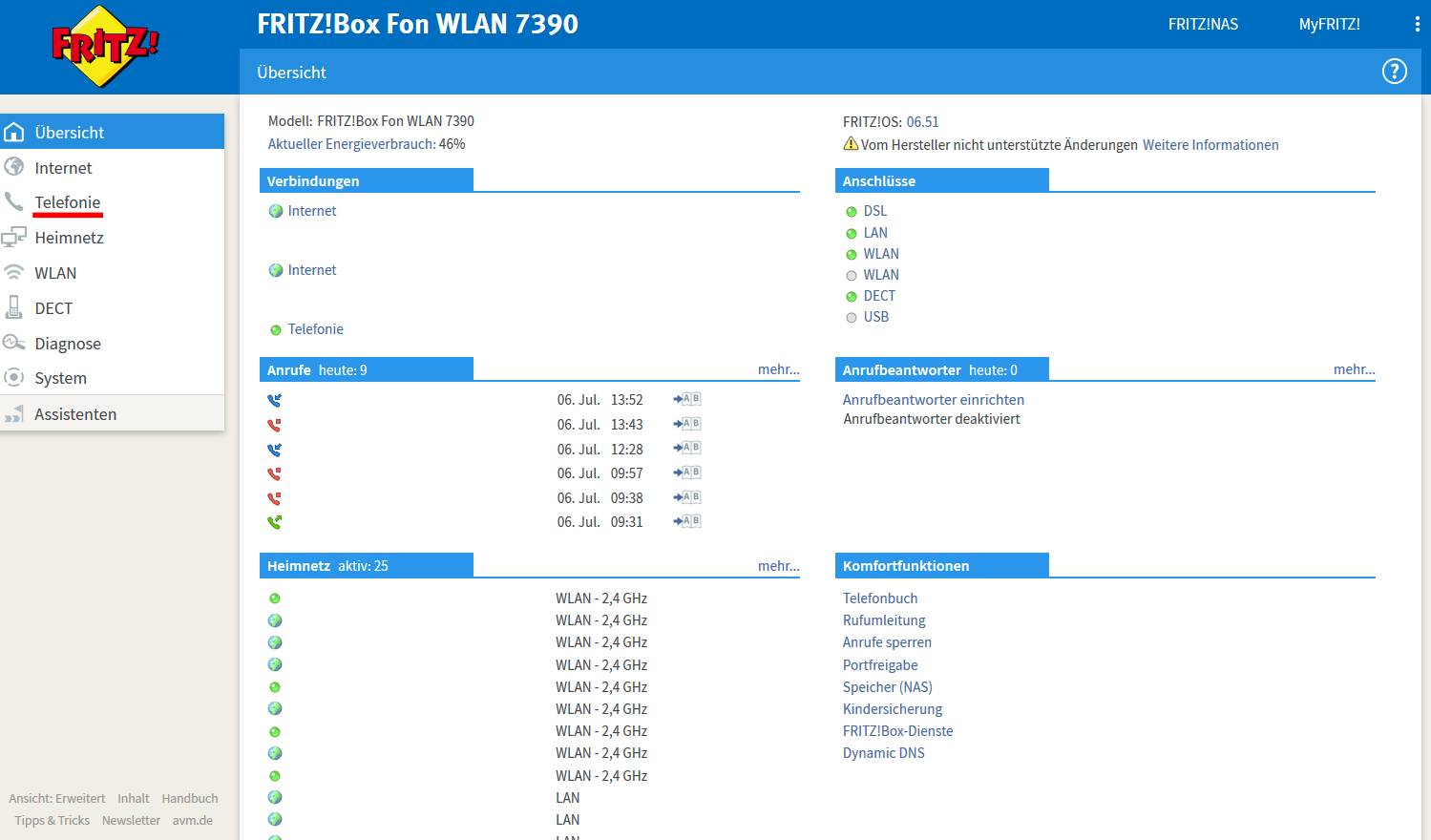 Open the “Phonebook” submenu and click “New Phonebook”:
Open the “Phonebook” submenu and click “New Phonebook”:
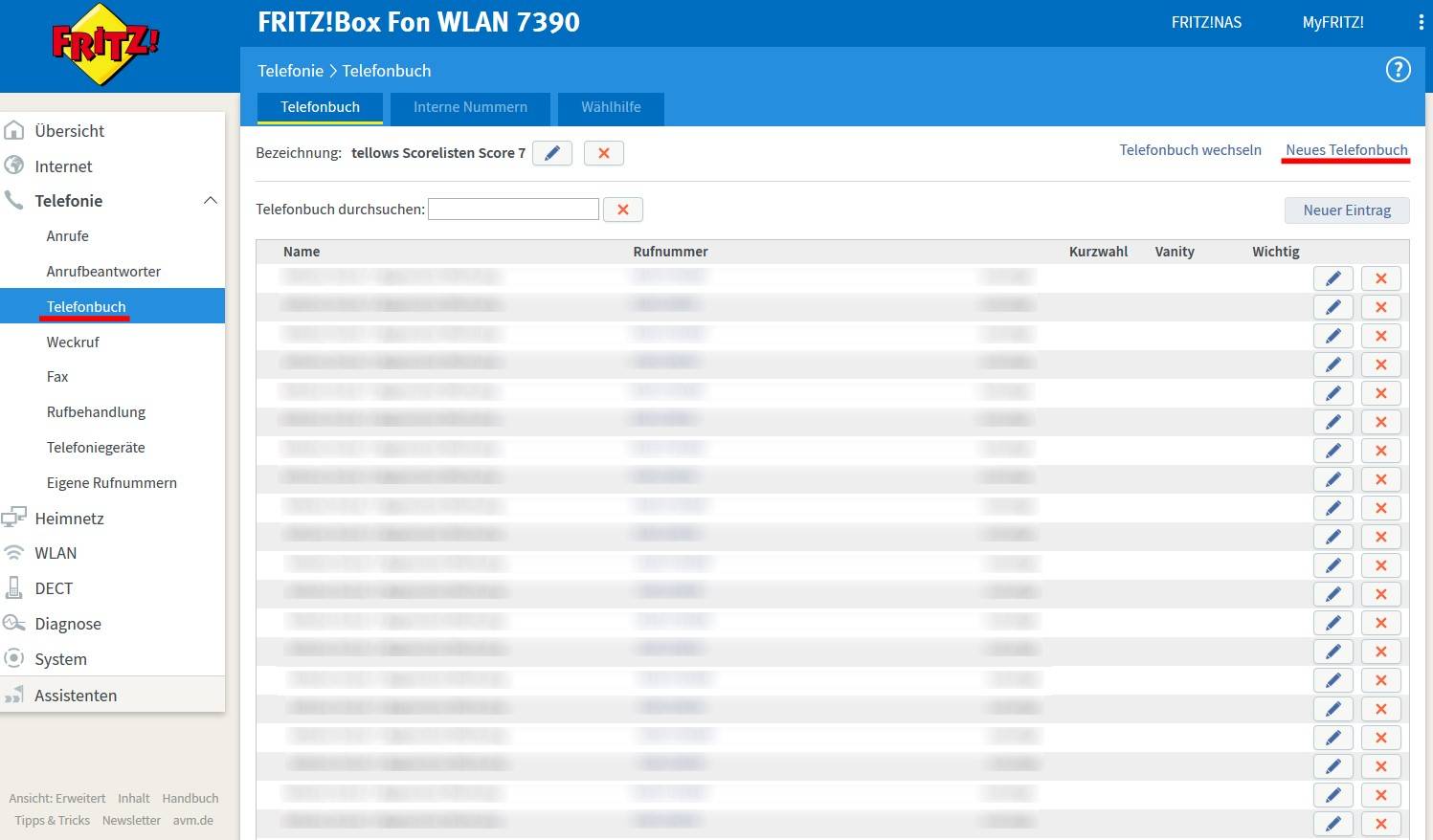 Create a new telephone book by clicking on the “Create new” button. Name the phone book “Tellows Score
7” and uncheck “Copy existing phone book”. Then click on “OK”:
Create a new telephone book by clicking on the “Create new” button. Name the phone book “Tellows Score
7” and uncheck “Copy existing phone book”. Then click on “OK”:
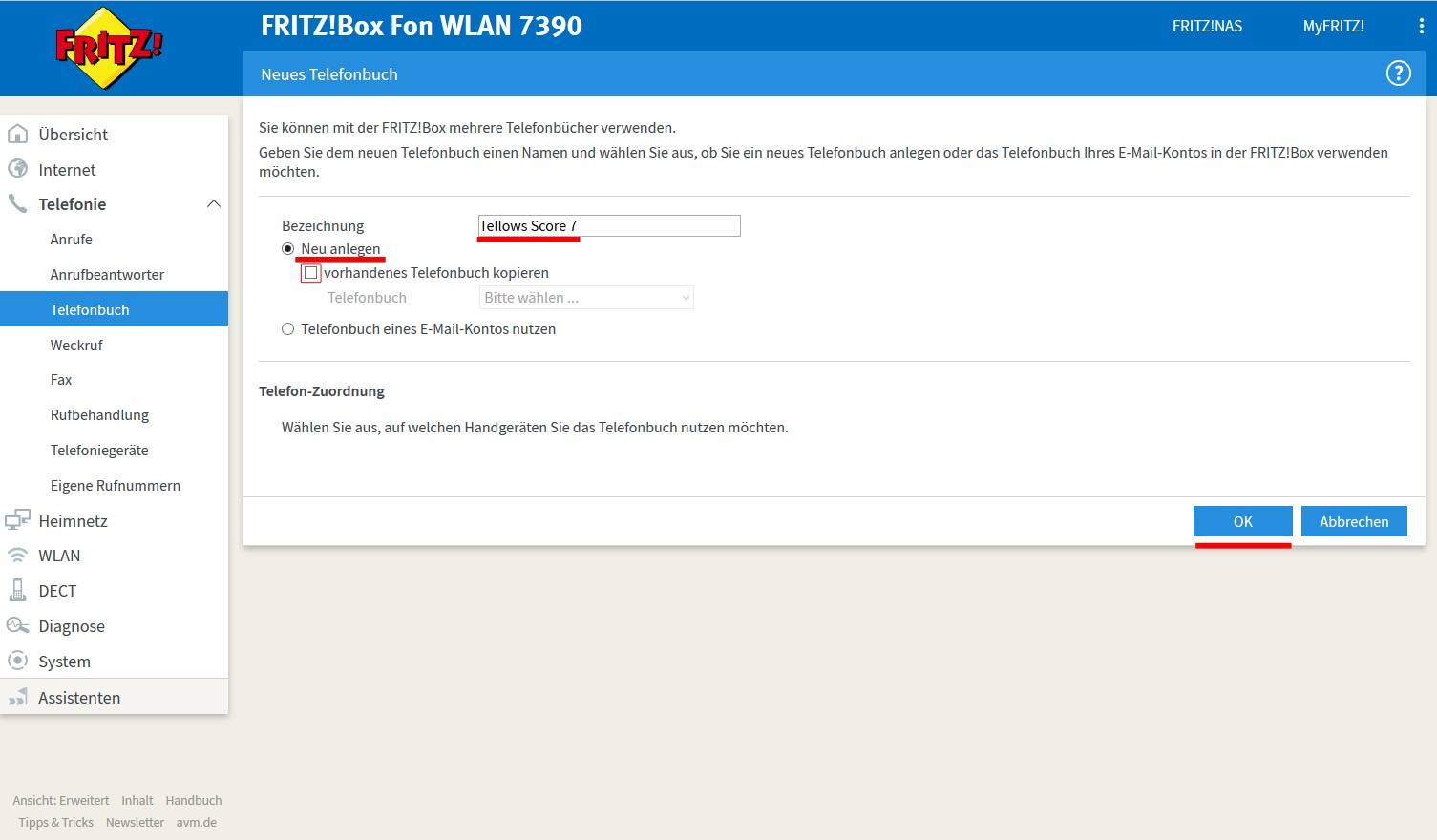 Now click on “Restore”:
Now click on “Restore”:
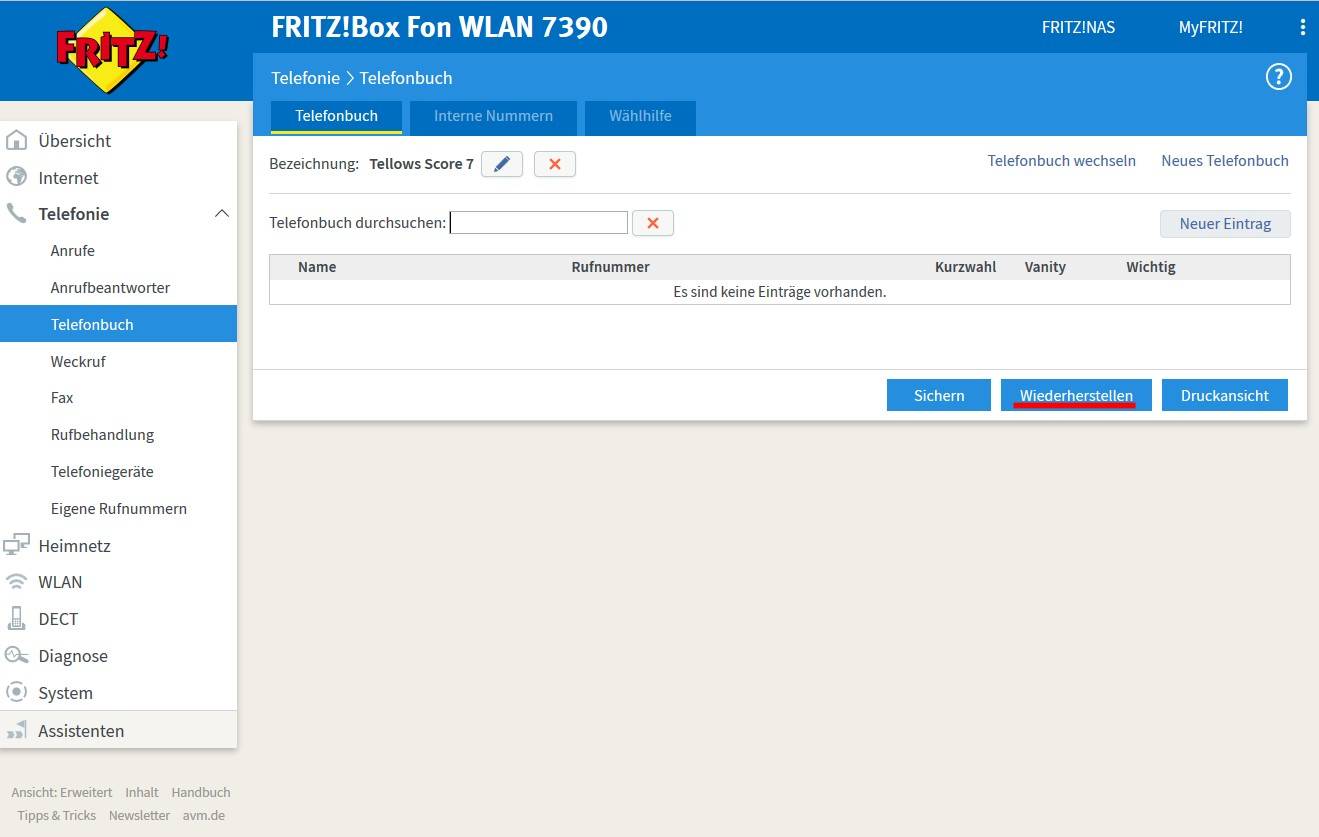 Press the “Browse…” button to load the downloaded tellows block list 7 from your computer onto the
FritzBox. Once you have selected the correct file, click on “Restore phone book”:
Press the “Browse…” button to load the downloaded tellows block list 7 from your computer onto the
FritzBox. Once you have selected the correct file, click on “Restore phone book”:
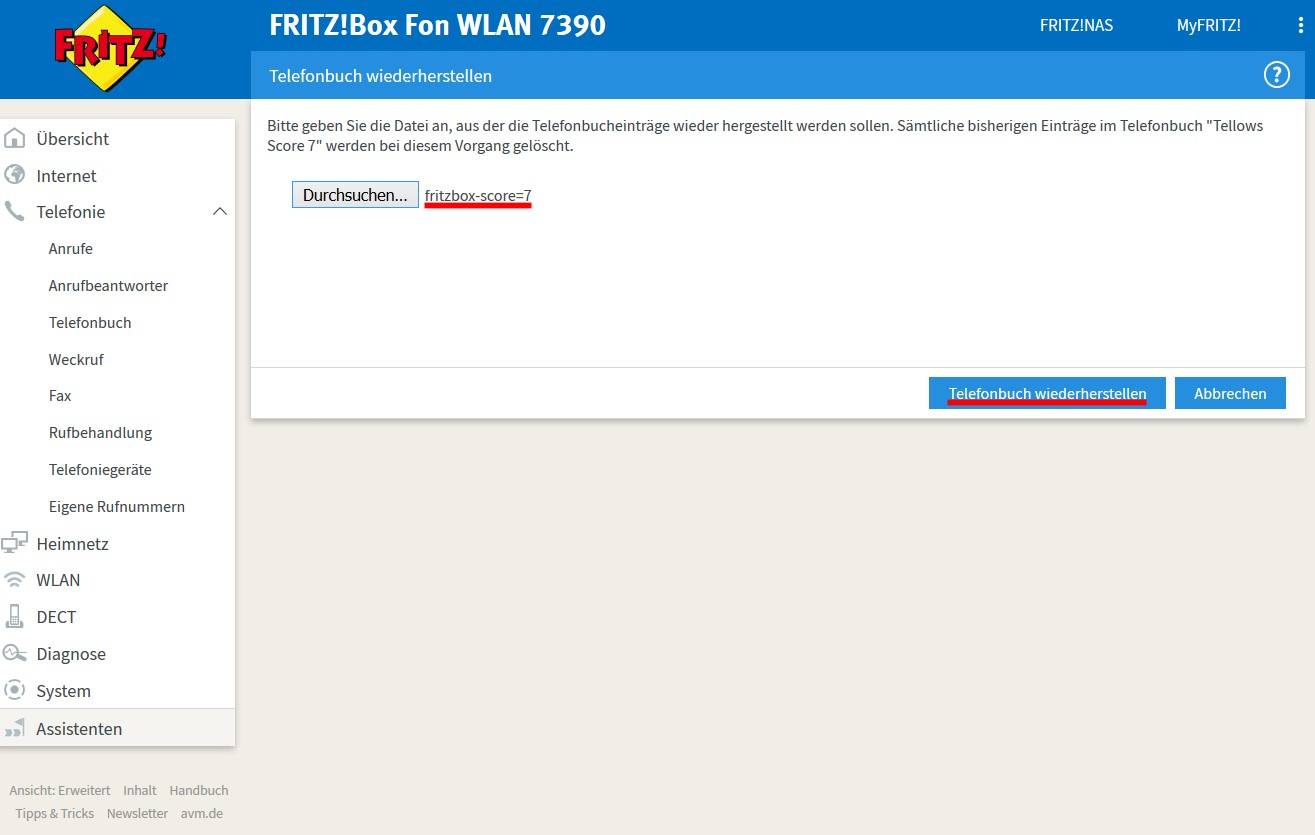 The tellows blacklist with all Score 7 phone numbers will now be imported to your FritzBox. This may
take a moment.
The tellows blacklist with all Score 7 phone numbers will now be imported to your FritzBox. This may
take a moment.
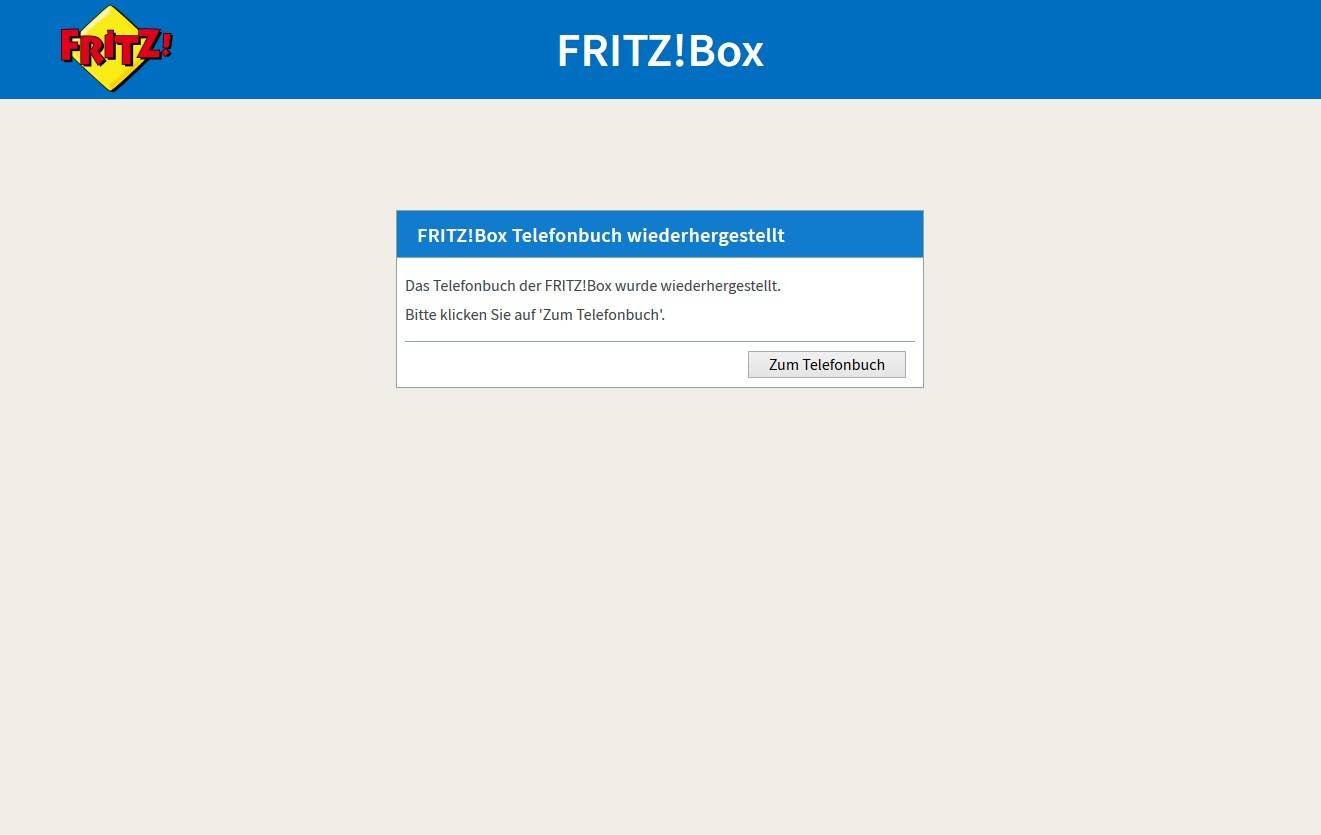 Repeat the steps with the “tellows blacklist 8 and 9” – don’t forget to name the new phone book “tellows
Score 8-9”. We recommend that you update the tellows blacklists once a month. To do this, please open
your order confirmation email or log in to shop.tellows.de. To activate call blocking, simply follow
step 4 from the instructions above. If you want personalization when
downloading the lists manually , you can simply append a parameter to the download link to download an
individual blocked list. To do this, add your individual key from the member account to the download
link with the following parameters:. The key can be found in your member area on tellows.de under
My
Telephone Blocked List . The personal blocking list contains all numbers that you yourself have
rated negatively as well as numbers that the community has rated as dubious. Phone numbers that you rate
with a score less than 7 will be added to the whitelist and will not be included in the blacklist, even
if the phone number's community rating has a negative score. Your own reviews have higher priority than
community reviews. Negatively rated numbers are updated on the server after approximately 15 minutes and
added to the personal block list. The next time the online phone book is updated, the rated phone
numbers will also be stored in the FritzBox phone book.
Repeat the steps with the “tellows blacklist 8 and 9” – don’t forget to name the new phone book “tellows
Score 8-9”. We recommend that you update the tellows blacklists once a month. To do this, please open
your order confirmation email or log in to shop.tellows.de. To activate call blocking, simply follow
step 4 from the instructions above. If you want personalization when
downloading the lists manually , you can simply append a parameter to the download link to download an
individual blocked list. To do this, add your individual key from the member account to the download
link with the following parameters:. The key can be found in your member area on tellows.de under
My
Telephone Blocked List . The personal blocking list contains all numbers that you yourself have
rated negatively as well as numbers that the community has rated as dubious. Phone numbers that you rate
with a score less than 7 will be added to the whitelist and will not be included in the blacklist, even
if the phone number's community rating has a negative score. Your own reviews have higher priority than
community reviews. Negatively rated numbers are updated on the server after approximately 15 minutes and
added to the personal block list. The next time the online phone book is updated, the rated phone
numbers will also be stored in the FritzBox phone book.
Easily expand the blacklist and report new phone numbers
Call protection not only protects you, but also others - become part of the community!
You can add, edit or delete entries in the tellows phone book using the Fritz!Fon or in the FRITZ!Box itself. Newly added phone numbers are also published on tellows.de to warn other users of unwanted calls. If you have also registered on tellows and linked your license code, rated telephone numbers in your tellows phone book will already be synchronized in the FRITZ!Box. Numbers that you have blocked via FRITZ!Fon are automatically assigned to your user account.or create a new account . You can then insert your license key into your member area under My Telephone Blocked List to connect it to the user account on tellows. From now on, your own negative reviews of phone numbers via your account on tellows.de will also be visible in your FritzBox and vice versa.
 Entry in the tellows phone book of the FRITZ!Box after submitting a review on tellows.de or manual
entry in the phone book.
Entry in the tellows phone book of the FRITZ!Box after submitting a review on tellows.de or manual
entry in the phone book.
 Negative review on tellows.de by adding the number in the tellows phone book of the FRITZ!Box or via
the FRITZ!Fon
Negative review on tellows.de by adding the number in the tellows phone book of the FRITZ!Box or via
the FRITZ!Fon
 Entry in the tellows phone book of the FRITZ!Box before deletion (deletion by clicking on the red
button on the right or via the FRITZ!Fon)
Entry in the tellows phone book of the FRITZ!Box before deletion (deletion by clicking on the red
button on the right or via the FRITZ!Fon)
 Neutral rating on tellows.de by deleting the number in the tellows phone book of the FRITZ!Box or via
the FRITZ!Fon
Neutral rating on tellows.de by deleting the number in the tellows phone book of the FRITZ!Box or via
the FRITZ!Fon
 Entry in the tellows phone book of the FRITZ!Box before changing the entry (change by clicking on the
pencil symbol or the FRITZ!Fon)
Entry in the tellows phone book of the FRITZ!Box before changing the entry (change by clicking on the
pencil symbol or the FRITZ!Fon)
 Adding a rating on tellows.de by changing the caller name in the tellows phone book of the FRITZ!Box
or via the FRITZ !Fon
Attention: When adding, deleting or changing phone numbers in the tellows phone book, a rating is
added to the number on tellows.de. No personal data of the user will be published or transmitted.
Adding a rating on tellows.de by changing the caller name in the tellows phone book of the FRITZ!Box
or via the FRITZ !Fon
Attention: When adding, deleting or changing phone numbers in the tellows phone book, a rating is
added to the number on tellows.de. No personal data of the user will be published or transmitted.
Register and secure benefits
Do you already use other tellows products and would like to have phone numbers that you have blocked on your Android phone, for example, in your FRITZ!Box list? No problem - after linking your license to your account on tellows, all rated phone numbers (positive and negative) will be taken into account when updating the phone books and can be viewed in your member area on tellows.de.Link tellows account
You have various options for connecting your license key to your user account: For Amazon customers and tellows shop customers:- Log in to tellows.de or create a new account . You can then insert your license key into your member area under My Telephone Blocked List to connect it to the user account on tellows. A license key can only be linked to one user account. A change is not possible subsequently. You can find the current term in the member area or in the FRITZ!Box when you open one of the tellows phone books.
-
- You can use the same email address in the tellows shop to purchase call protection and for your account on the tellows website (only Open ID possible). Your key is then automatically linked.
- OR (Alternative to 1.) use the link to register on tellows.de from your download document from the tellows shop : “Log in now
and link your shop account with your tellows account”. Then log in to tellows
within the same browser session to link the account.
One year of free call protection for partner products
Certain license codes from tellows partners (e.g. Amazon) receive an additional year of call protection as a bonus if this is linked to the user account in the member area of tellows.de under “My telephone blacklist” . All you have to do is create an Open ID account on tellows.de. You can find more information about registration and personalization here.FAQ / Frequently asked questions
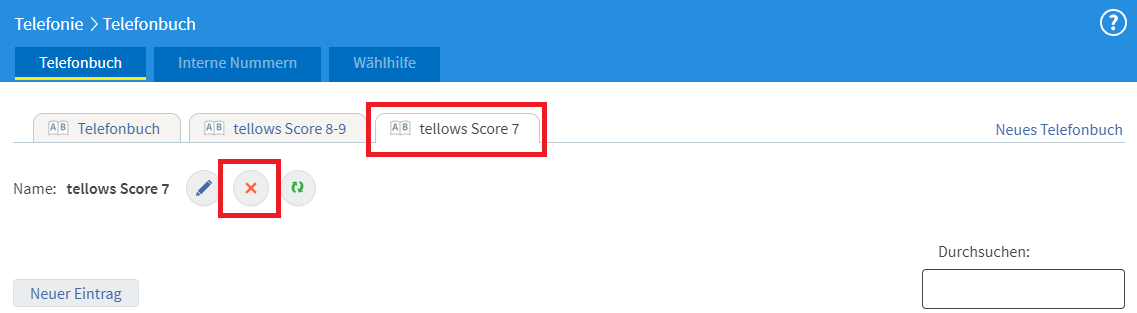
.